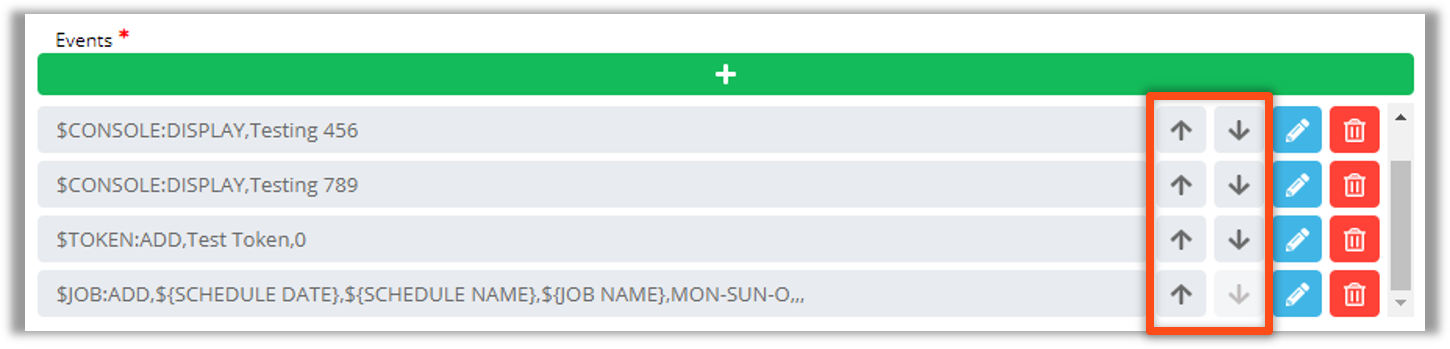Setting Up OpCon Events
To add a new OpCon Event in Self Service:
- Within the New Service Request page, click the Green
Addbutton next the Events Label - Select an OpCon Event Template
- Insert Variables into the Event using the notation:
${variable}
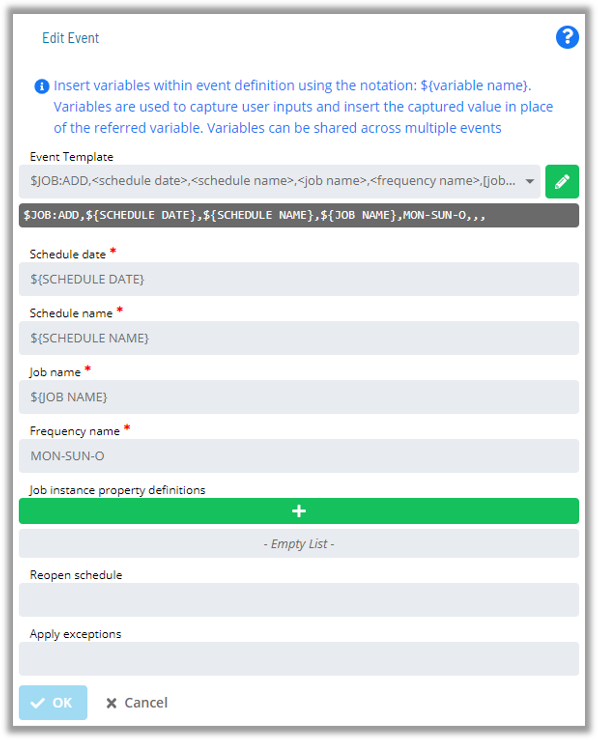
- The Variables will then be picked up as User Inputs to be configured upon Request Initiation
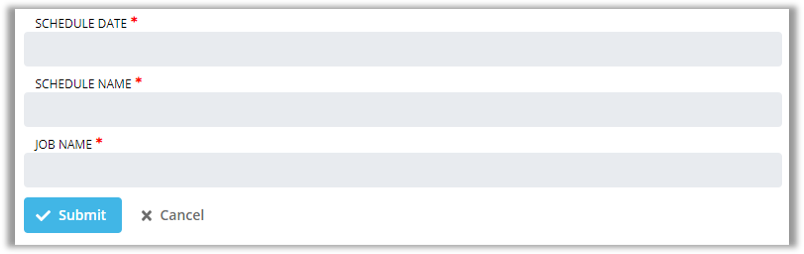
The following System Variables are available specifically for Solution Manager:
${SM.USER.LOGIN}- Resolves to the Name defined for the OpCon User who clicked the Service Request Button
${SM.USER.NAME}- Resolves to the Full User Name defined for the OpCon User who clicked the Service Request Button
${SM.USER.EMAIL}- Resolves to the Email Address defined for the OpCon User who clicked the Service Request Button
${SM.USER.COMMENTS}- Resolves to the Comments defined for the OpCon User who clicked the Service Request Button
note
- The Event Definition will be previewed in a drop down list below the Event Template
- Event Variables will be resolved before the Event is sent to OpCon
Manual Edit
To Manually Edit an Event, click the Manual Edit button
- Manual Edit can be used to define an Event manually or to Edit an Event that was defined with the Event Template
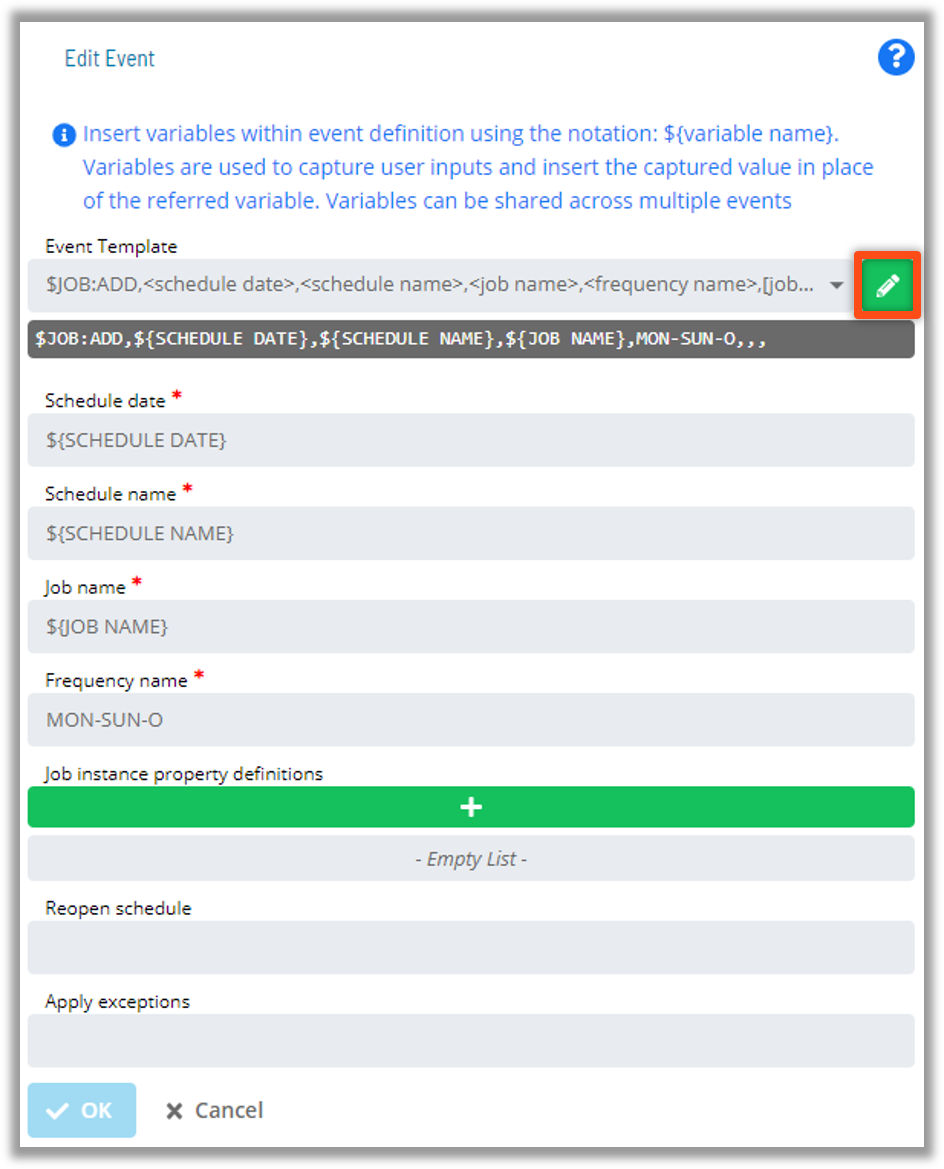
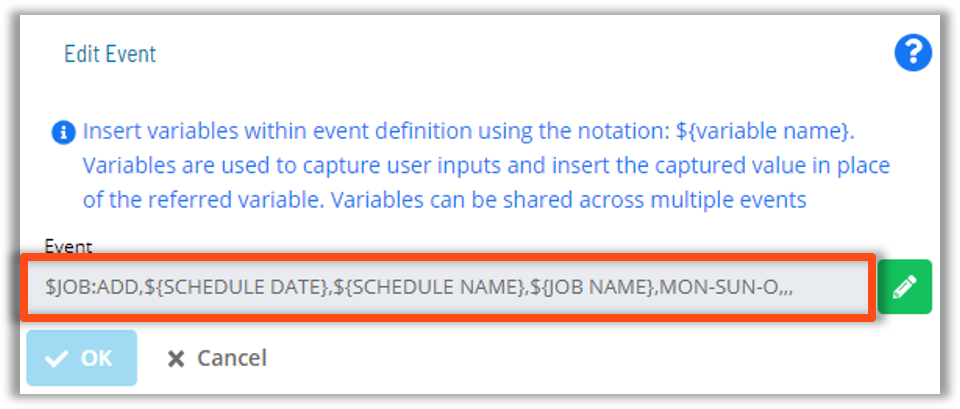
Order of Events
- The order of Defined Events can be altered by using the Up and Down arrows at the top of the Events List
- The order shown in the Events List is the order, Top Down, in which the Events will be passed to and processed by the SAM